Harnessing Generative AI in Healthcare: A Pragmatic Guide to Accelerate Impact
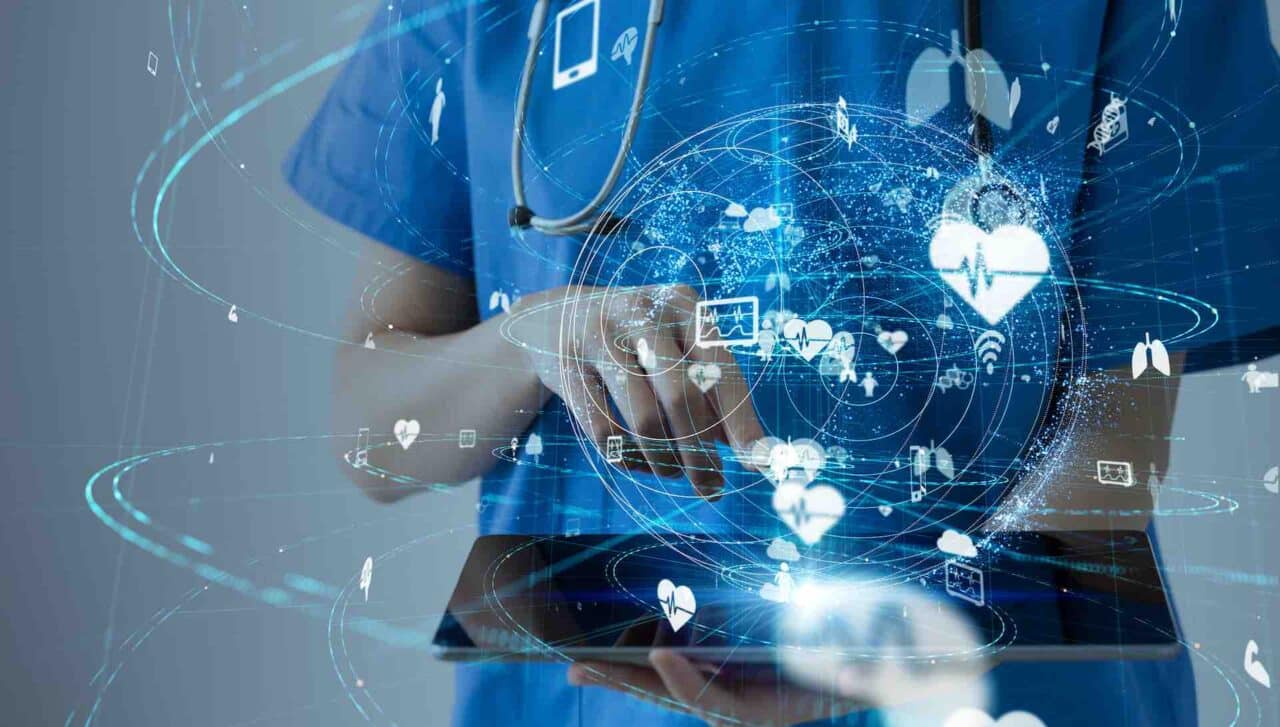
We have expertise across clinical, financial, operational, and technical domains and we know their unique tradeoffs and implications in healthcare. Our solutions are designed to deliver value—addressing both the challenges you see and the opportunities you’ve yet to uncover. We implement collaboratively to create ownership and capability among your teams, because the value produced by your investment in us should continue to grow long after our current project ends.
You're looking for help with
Margin pressure or labor or supply shortages
You're looking for help with
Achieving sustainable improvements in clinical quality or patient experience, increasing capacity or access, or reducing costs
You're looking for help with
Strategizing, planning, implementing, optimizing, or securing an enterprise technology
You're looking for help with
Investigating ways to accelerate business strategies, grow, diversify, partner, or innovate
Our Solutions
Anchored in our mission to create a positive Impact, we are a diverse team of high-performing “solution architects” who have dedicated our careers to meaningfully improving healthcare. Our success is grounded in our culture of personal engagement, familial collaboration, and desire to delight our clients beyond expectations.
“In the healthcare industry, there’s simply none finer, none better.”
Headquarters
400 E. Diehl Road
Suite 190
Naperville, IL 60563
Downtown Chicago Office
980 N. Michigan Avenue
Suite 1998
Chicago, IL 60611
Phone
1-800-680-7570